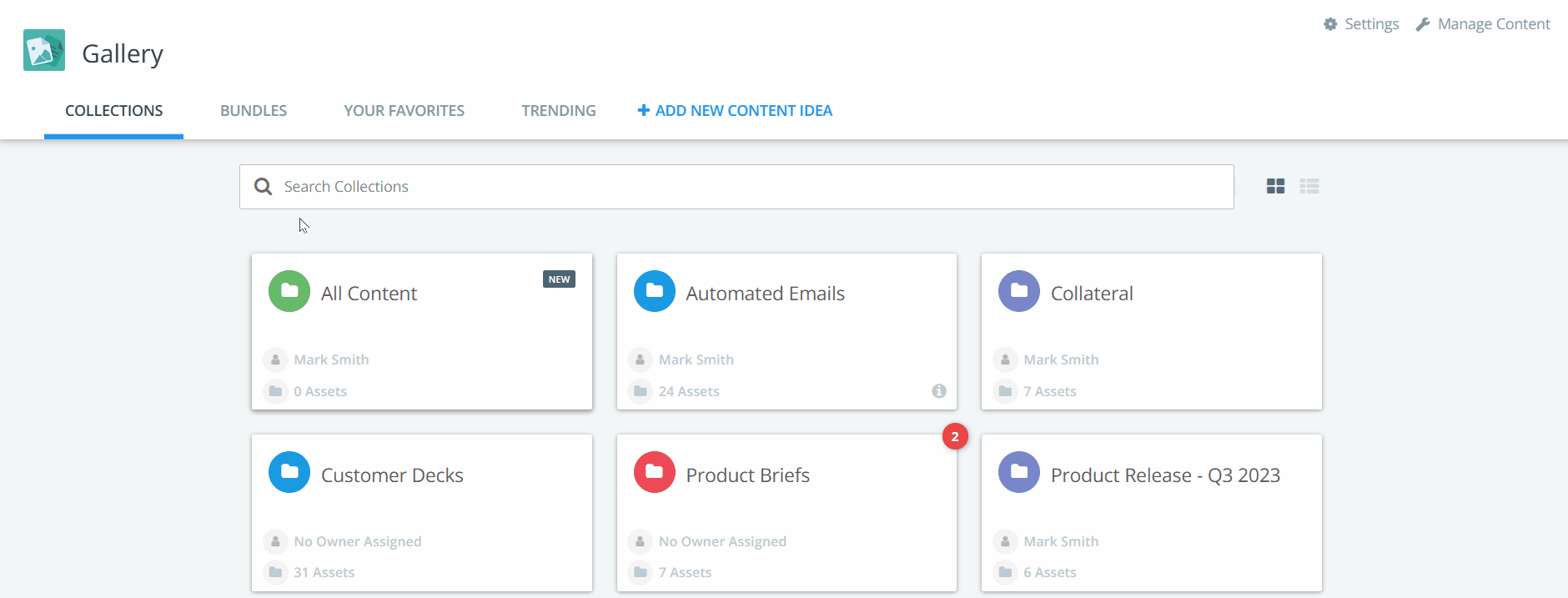What does Gallery search allow you to do?
Gallery Search allows you to look for and quickly surface results across the content across Kapost.
Search will look at a multitude of fields including, but not limited to: Title, Author, Content Body, Standard Fields, and Custom Fields.
Use Boolean queries in global search: include AND, NOT, and OR to specify what you’re looking for.
When you're searching within a Collection, your search results will only pull content from that Collection, not across the whole Gallery.
Unlike Search in Studio, Global Search in Gallery doesn't surface results of attachments on content, along with payments, tags, and content number. Gallery Global Search does not show results by how recent they posted.
Steps to Initiate Search:
- While in Gallery, click the search magnifying glass icon on the top navigation bar. An overlay will open with a search input field. Smart search without the overlay is also available on all search bars in Gallery including Collections, Favorites, and All Content within Manage Content
- Type in your keyword or query to find results
- Once you find what you're looking for, click on the asset to open it
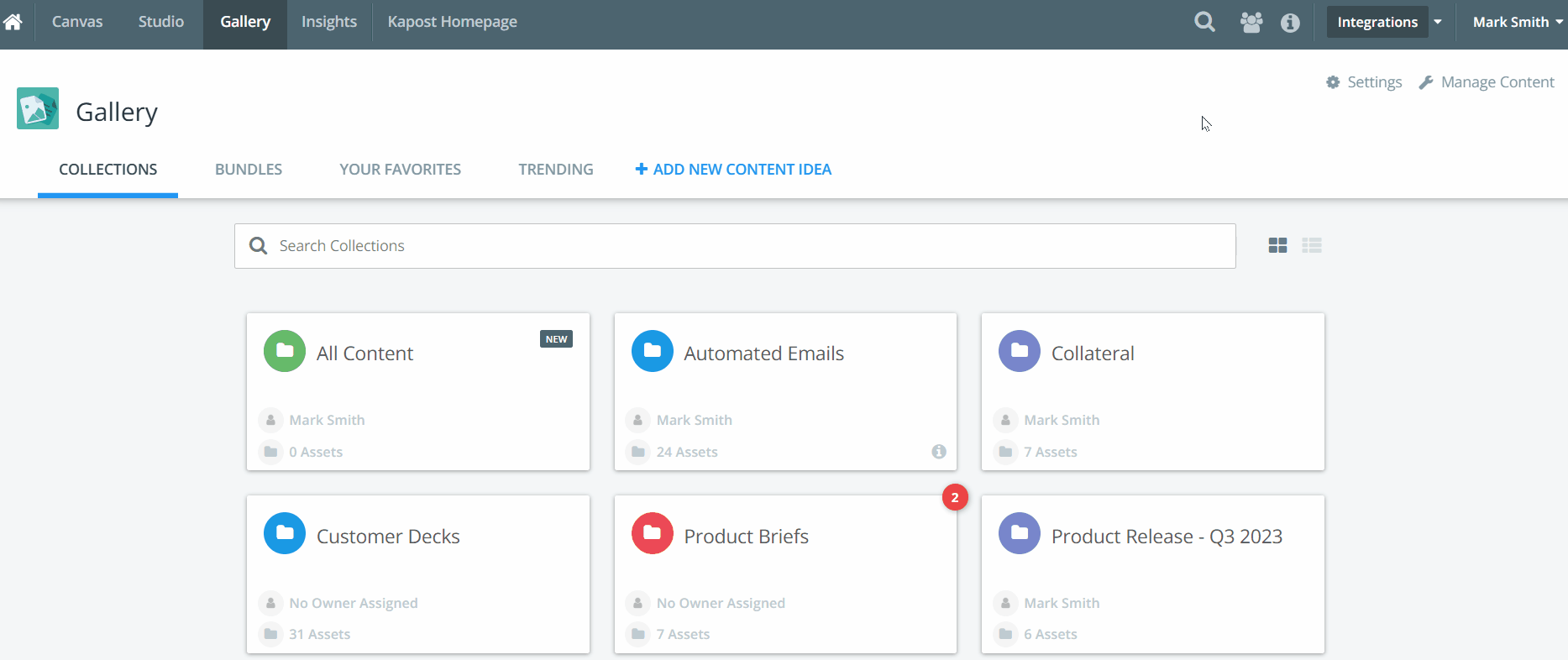
What shows up when you search?
- After typing in your query you will see results start to come in via the type-ahead searching.
- Results are arranged by type into three categories: Gallery content, Gallery Collections, Studio content.
- Search results are codified with appropriate asset type icons.
- Snippets will show the matching query pieces in bold.
-
Only files that are less than 50MB will be indexed and searchable. All files may not be indexed depending on the file size and format.
Kapost Gallery Search in the Salesforce
When you embed the Kapost Gallery anywhere or install the Kapost Salesforce Gallery App, logged in users will have the ability to utilize an extension of Gallery Search. Use the Search All Content Bar at the top of the Gallery.
Search within Collections
Using regular search within a Gallery collection uses the same logic that Global Search does, but it limits the search to only content within the Collection being searched.
From within a Collection, sort your search results for the content in the Collection. Once you enter in a search term, your results will sort by relevancy by default and provide content relevant to your search term.
To filter your search results differently, choose an option from the drop-down menu next to the search area.